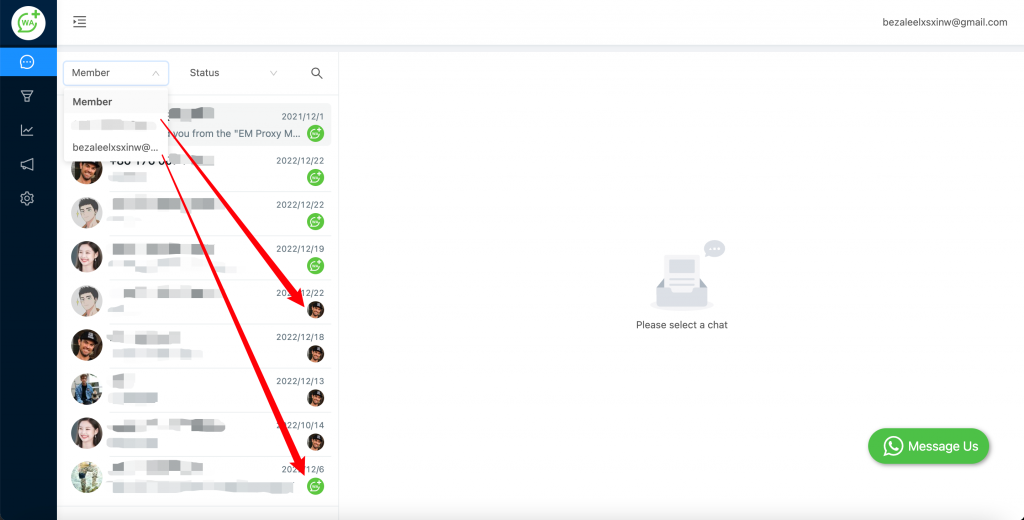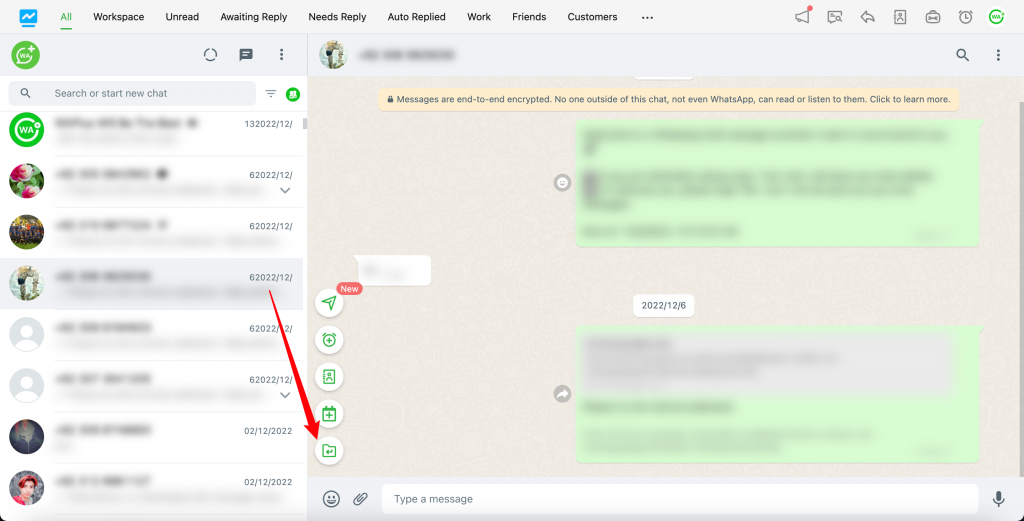
<aside> 💡 Shared Inbox for Team – Conversation
</aside>
Step 1: Install the latest version of the WAPlus CRM extension;
Step 2: Select the contact that needs to be shared and backed up;
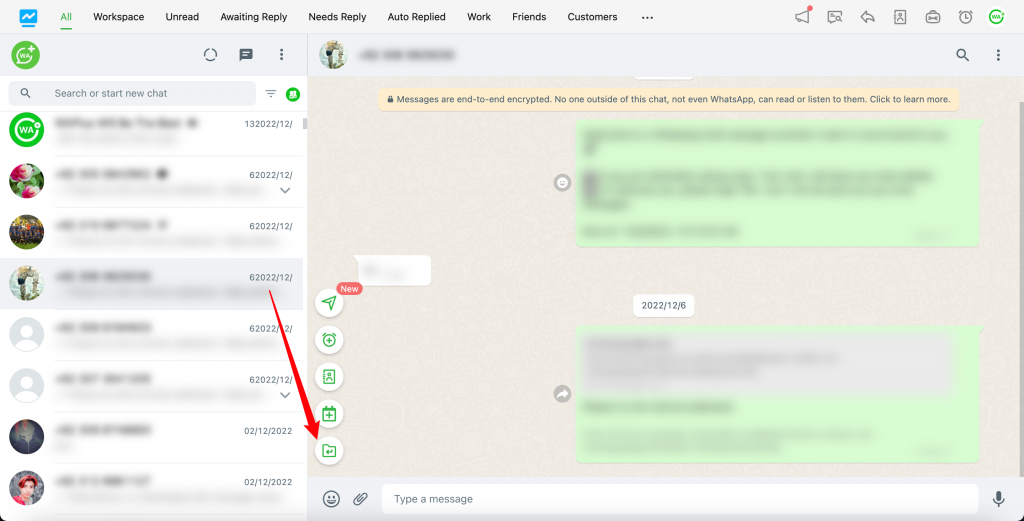
Step 3: Add the selected contact to the Workspace tab;
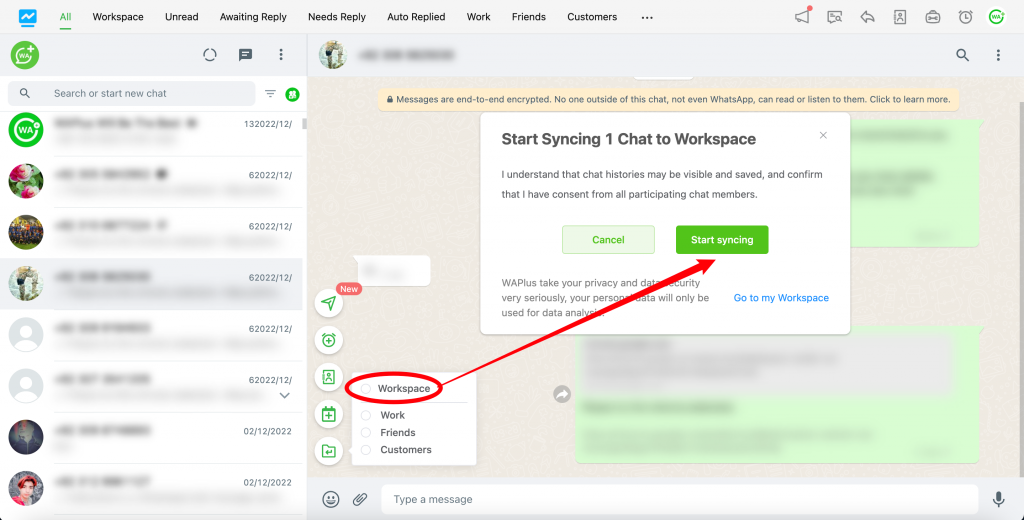
Step 4: Click "Start syncing" to start syncing messages. The notification at upright corner shows the synchronization status.
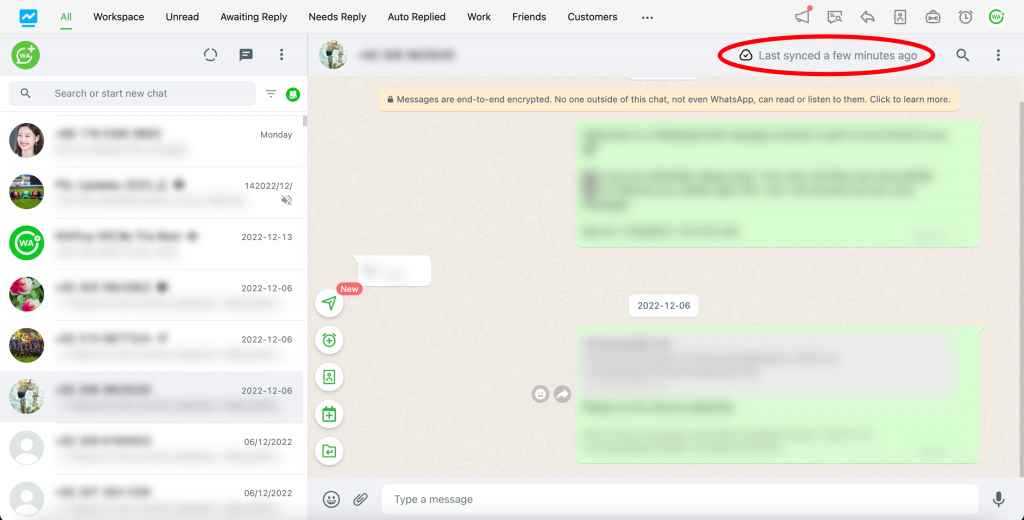
Step 5: Go to Workspace - Conversation page and view the backup history.
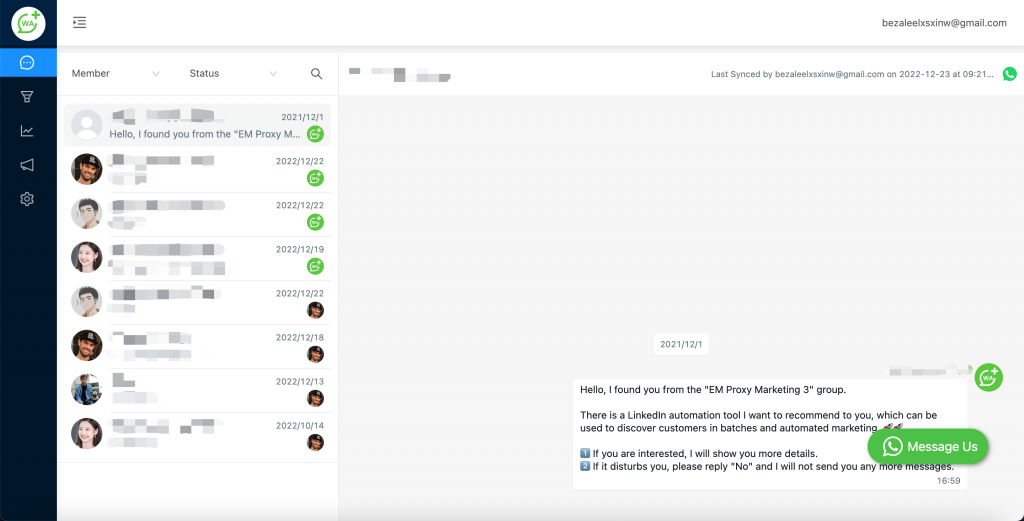
Step 6: The administrator of Workspace can view messages synchronized by team members.